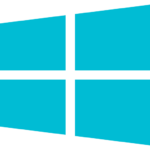Trader Workstation
Download the Trader Workstation (TWS) platform here and access the standard layout as well as a range of advanced trading tools. You can also download the API to integrate trading features directly into your own programs. Advanced software and tools can give you more control over your portfolio, but please be aware that they do not eliminate or reduce risks.
Download
You can download and install the LYNX trading platform for free on Windows, Mac and Linux.
The platform includes a wide range of advanced tools designed for active and experienced investors.
Standard Platform Layout
LYNX offers a standard layout of the trading platform that has been adjusted to provide a clear and practical starting point.
Trading Tools
Trader Workstation (TWS) includes advanced tools such as Chart Trader and Option Trader. Chart Trader allows users to perform detailed charting and technical analysis, while Option Trader provides features to analyze and manage options strategies. These tools are designed for experienced investors and may not be suitable for all users.
API Interface
The TWS API provides a connection to LYNX’s standalone trading platforms, TWS and LYNX Gateway. These Java-based applications are designed to operate with a graphical user interface and require user authentication through a secure login process, such as a username-password combination with optional two-factor authentication.
All TWS versions
Online (for Windows 10 and newer)
Offline (for Windows 10 and newer)
Online (for macOS X 10.11 and newer)
Offline (for macOS X 10.11 and newer)
Online (for Kernel 2.6 and newer)
Offline (for Kernel 2.6 and newer)
System requirements
| Minimum | Recommended | |
|---|---|---|
| Operating system | Windows 10 | Windows 11 |
| Resolution | 2K | 4K |
| Processor | Intel i5 | Intel i7+ |
| RAM | 4GB | 16GB |
| Minimum | Recommended | |
|---|---|---|
| Operating system | Mac OS 11 | Mac OS (Latest) |
| Resolution | 2K | 4K |
| Processor | M1 / Intel i5 | M4 / Intel i7+ |
| RAM | 4GB | 16GB |
| Minimum | Recommended | |
|---|---|---|
| Operating system | Kernel 3.10 | Kernel (Latest) |
| Resolution | 2K | 4K |
| Processor | Intel i5 | Intel i7+ |
| RAM | 4GB | 16GB |
FAQ
How do I reset the TWS Workspace?
If you want to reset your TWS workspace, you can do so directly within the platform:
- Go to File > Layout Settings > Layout/Settings Recovery
- Select Use Layout/Settings provided by my broker… to restore the default workspace provided by your broker.
- Alternatively, choose Custom to load a workspace you previously exported.
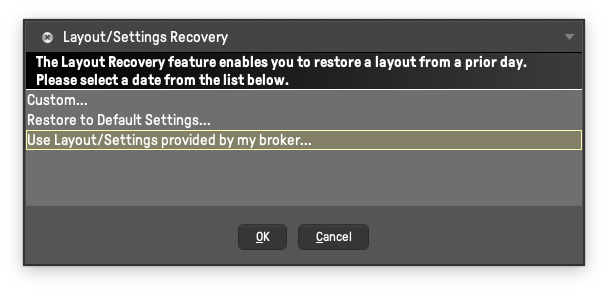
If you’d like to restore previous settings or layouts manually:
- Navigate to File > Layout Settings > Layout/Settings Recovery
- Select Restore Settings to revert to a saved configuration.
- If you need to restore a specific workspace file, locate it on your computer (typically with an .xml extension) and upload it via the same menu.
This process will reload your workspace settings and layout structure as needed, helping you recover from accidental changes or resets.
How can I save my settings to my computer/the server?
In the top-left corner of the TWS platform, click on the File tab. From the drop-down menu, select Layout Settings.
Choose Save Settings to save your current settings. If you want to modify the file name or save it to a different folder, select Save Settings As.
Alternatively, you can save your settings directly to the server, to do so follow the instructions below:
- When you launch the TWS platform, a login window will appear.
- At the bottom of the window, click on More Options.
- By selecting the Use/store settings on server checkbox, your TWS settings will be automatically stored on the server.
Can I use the TWS to manage my account?
Please use the Client Portal for managing your account.
Can I connect the TWS to external trading software?
Yes, you can. With the API, you can program your own applications, use third-party software, and extend the trading platform’s capabilities. To learn more, please visit:
Does the TWS exist for mobile phone and tablet?
If you want to trade on the go, download our LYNX Trading App for your smartphone/tablet. Otherwise, use LYNX+ in your browser.
How to transfer settings from one computer to another?
The layout settings files of Trader Workstation (TWS) contain sensitive information, which is now protected through encryption. As a result, transferring your TWS settings from one user to another is only possible if you possess a decrypted settings file obtained from the primary user.
Please follow these steps to transfer your TWS settings from one user to another:
- Log in to TWS using the user account whose settings you want to export.
- Go to the top menu and click on File, then select Layout Settings and choose Save Decrypted Settings As…
- A warning pop-up will appear. Click Yes to proceed.
- From the Look In drop-down menu, choose the folder (e.g., Downloads) where you want to save the decrypted settings file.
- Provide a name of your preference for the file (e.g., migrate) and click Save. A pop-up message will briefly appear to confirm that the file has been saved.
- Restart TWS and log in using the user account that should import the layout settings.
- Click on File in the top-left corner, then select Layout Settings followed by Layout/Settings Recovery.
- Choose the Custom option and click OK.
- Use the Look In drop-down menu to locate the folder where you saved the decrypted settings file in step 5. Select the file and click Open.
- Click Open without reporting problem
- TWS will automatically restart, loading the imported layout settings.
How to find alerts on TWS ?
You can find alerts on TWS through different ways :
- Alerts item on Toolbar (bell symbol)
- Analytical Tools with Alerts then (bell symbol also)
- Right click on a ticker and under Analytical Tools you can choose Alerts
How to set and manage alerts on TWS ?
In Alerts managing window, click on New to create a new alert and then double click on the field (empty or with already a condition on it) under Description to set a condition.
Create and choose a condition (Price, Volume, Time, etc) to define the rules related to the alert.
When you finished and back to previous window, you can name your alert or add new conditions. It is possible to directly add orders related to the alert and detach them from it also or set the way you will receive the messages (email/SMS, pop up or flash) and define the message itself with subject. You can also configure the audio related to the alert (for example with a siren standard sound or a customize one).
There is also the possibility to choose the duration of the alert with a repeatable item or active until cancellation or specific date and time for example. You can also see the preview of the alert set to be sure that it was well set like you wish.
If everything is right, you can click then on Activate and the alert will appear in Active state on your Alerts managing window.
You can directly manage your alerts via the Alerts managing window through the different buttons displayed on it : Edit, Duplicate, Deactivate, Delete, etc.
What tool can I use for options trading in TWS?
To trade options in TWS, you can use the OptionTrader tool. It provides a dedicated interface designed for trading options efficiently, allowing you to analyze option chains, view market data, and execute trades with ease.
Learn more about the OptionTrader: OptionTrader | Service Center | LYNX Broker
How can I exercise options in TWS?
Exercising an option means using the right to buy (in the case of a call option) or sell (in the case of a put option) the underlying asset at a predetermined price. TWS allows users to exercise options directly through its interface.
You can find the instructions on how to exercise options here: Exercising Options | Service Center | LYNX Broker
How can I roll options in TWS?
Rolling options involves closing an existing options position and opening a new one, typically with a different expiration date or strike price. This strategy is often used to extend the duration of a position or adjust its parameters.
You can find the instructions on how to roll options here: Roll Options | Service Center | LYNX Broker
In which countries is the TWS available?
In the following table, you find all the countries where the trading platform TWS can be used:
| Aland Islands | Dominican Republic | Lesotho | Romania |
| Albania | Ecuador | Liberia | Russian Federation |
| Algeria | Egypt | Liechtenstein | Rwanda |
| American Samoa | El Salvador | Lithuania | Saint Helena |
| Andorra | Equatorial Guinea | Luxembourg | Saint Kitts and Nevis |
| Angola | Eritrea | Macao Special Administrative Region of China | Saint Lucia |
| Anguilla | Estonia | Madagascar | Saint Pierre and Miquelon |
| Antarctica | Eswatini | Malawi | Saint Vincent and the Grenadines |
| Antigua and Barbuda | Ethiopia | Malaysia | Samoa |
| Argentina | Faeroe Islands | Maldives | San Marino |
| Armenia | Falkland Islands (Malvinas) | Mali | Sao Tome and Principe |
| Aruba | Fiji | Malta | Saudi Arabia |
| Australia | Finland | Marshall Islands | Senegal |
| Austria | France | Martinique | Serbia |
| Azerbaijan | French Guiana | Mauritania | Seychelles |
| Bahamas | French Polynesia | Mauritius | Singapore |
| Bahrain | Gabon | Mayotte | Slovakia |
| Bangladesh | Gambia | Mexico | Slovenia |
| Barbados | Georgia | Micronesia, Federated States of | Solomon Islands |
| Belgium | Germany | Monaco | South Africa |
| Belize | Ghana | Mongolia | Spain |
| Benin | Gibraltar | Montenegro | Sri Lanka |
| Bermuda | Greece | Montserrat | Suriname |
| Bhutan | Greenland | Morocco | Svalbard and Jan Mayen Islands |
| Bolivia | Grenada | Mozambique | Sweden |
| Bosnia and Herzegovina | Guadeloupe | Namibia | Switzerland |
| Botswana | Guam | Nepal | Tajikistan |
| Brazil | Guatemala | Netherlands | Thailand |
| British Indian Ocean Territory | Guernsey | Netherlands Antilles | Timor-Leste |
| British Virgin Islands | Guinea | New Caledonia | Togo |
| Brunei Darussalam | Guinea-Bissau | New Zealand | Tokelau |
| Bulgaria | Guyana | Nicaragua | Tonga |
| Burkina Faso | Haiti | Niger | Trinidad and Tobago |
| Cabo Verde | Holy See | Niue | Tunisia |
| Cambodia | Honduras | Norfolk Island | Türkiye |
| Cameroon | Hong Kong Special Administrative Region of China | Northern Mariana Islands | Turkmenistan |
| Canada | Hungary | Norway | Turks and Caicos Islands |
| Cayman Islands | Iceland | Occupied Palestinian Territory | Tuvalu |
| Chad | India | Oman | Uganda |
| Channel Islands and Jersey | Indonesia | Pakistan | Ukraine |
| Chile | Ireland | Palau | United Arab Emirates |
| China | Isle of Man | Panama | United Kingdom |
| Colombia | Israel | Papua New Guinea | United Republic of Tanzania |
| Comoros | Italy | Paraguay | United States |
| Cook Islands | Jamaica | Peru | United States Virgin Islands |
| Costa Rica | Japan | Philippines | Uruguay |
| Cote D’Ivoire | Jordan | Pitcairn | Uzbekistan |
| Croatia | Kazakhstan | Poland | Vanuatu |
| Curacao | Kenya | Portugal | Venezuela |
| Cyprus1 | Kiribati | Puerto Rico | Viet Nam |
| Czech Republic | Kuwait | Qatar | Wallis and Futuna Islands |
| Denmark | Kyrgyzstan | Republic of Moldova | Western Sahara |
| Djibouti | Lao People`s Democratic Republic | Republic of North Macedonia | Zambia |
| Dominica | Latvia | Republic of Korea (South Korea) | Lebanon |