FX Conversion
Your trading account through LYNX supports multiple currencies, allowing you to trade and hold positions in different currencies. This page provides instructions on how to perform an FX conversion.
LYNX+
Navigate to the Portfolio Page
Go to the top of the LYNX+ platform and click on the Portfolio tab. Once on the Portfolio page, scroll down until you reach the Currencies section.
Select Currency
Click on the Convert button next to the currency you wish to convert. Then select the target currency and input the desired amount. Press Convert to open the order ticket.
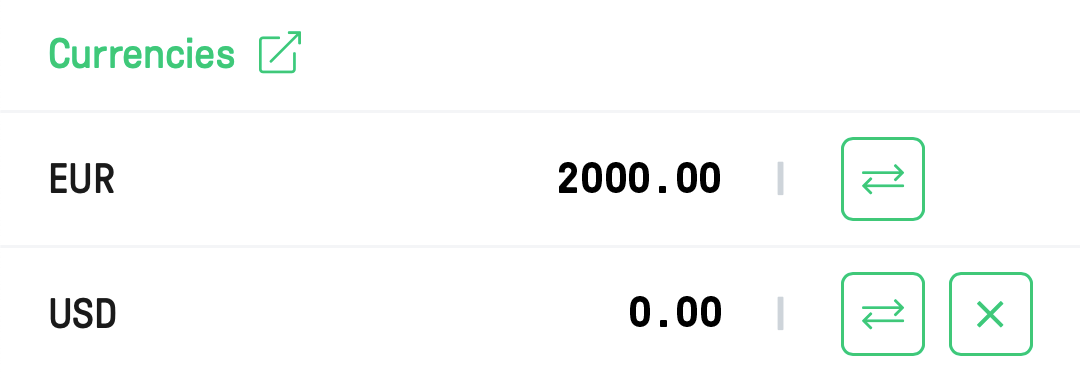
To convert a foreign currency position back to your base currency, you can use the close position feature. Start by selecting the Portfolio tab from the main menu, then navigate to the Currencies section. Find the position you want to close and click the X (close) button. This will open an order ticket automatically, pre-filled with relevant details.
Note: The generated order is always a limit order, which may not execute (immediately). You can adjust the order ticket manually if required.
Configuring an Order Ticket
On the right-hand side, you find your desired currency conversion. Feel free to customize the following parameters:
- Quantity: Specify the number of units of your selected currency for the exchange.
- Order Type: Select your preferred order type, such as Limit, Market, Stop, or Trail.
- Time In Force: Determine the duration of the order’s validity. You can opt for GTC (Good-Til-Cancelled), DAY, or GTD (Good-Til-Date).
- Price: Depending on the chosen order type, you’ll be prompted to input a limit price, stop price, or trail amount.
If you are comfortable with the order ticket settings, you can submit it by clicking on the Send Order button. Depending on the order details, your currencies might be converted immediately or be pending in the Open Orders tab.
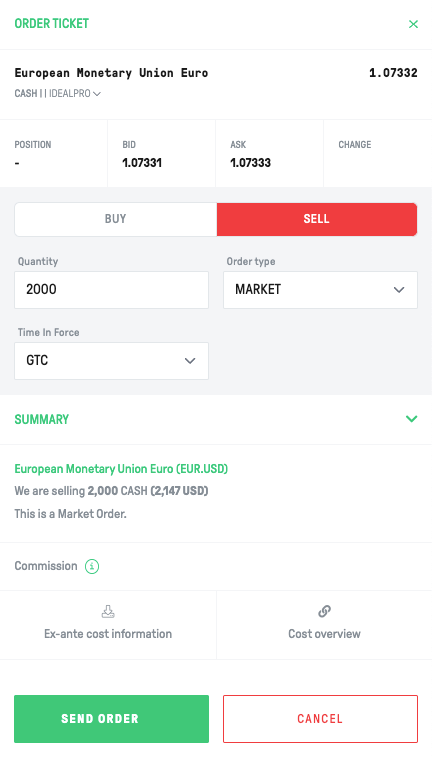
Trader Workstation
Adding a Currency pair
To perform a conversion, first add the desired pair in the Watchlist. For example, to convert EUR to USD, enter EUR.USD in the Financial Instrument column (use a dot, not a slash).
Alternatively, find pairs in the Forex tab, where all common currency pairs are listed.
Order Configuration for FX Conversion
Right-click the currency pair and choose Buy or Sell. This action refers to the first currency in the pair. (i.e., choosing Sell for EUR.USD means you sell EUR and buy USD.)
An order line will appear, which you can configure. Submit it with the T-button.
Tip: For more detailed configuration, right-click the order line, hover over Modify, and select Order Ticket. Once you have configured the order, submit it by clicking the Transmit button.
To convert back into your base currency, open the Account window via the top left Account icon or main menu. Scroll down to Market Value – Real FX Balance. Right-click on the currency balance you want to close and select Close Currency Balance. An order ticket opens automatically, pre-filled with details.
Note: The generated order is always a limit order, which may not execute (immediately). You can adjust the order ticket manually if required.
LYNX Trading App
Navigate to the Portfolio section
Navigate to the main menu and select Portfolio. In the Cash Balances area, tap the currency you wish to convert.
Convert or Close Balance
In the LYNX Trading App you will see two options:
- Convert: converts part of the balance, or into a different currency.
- Close Balance: converts the entire currency balance into your base currency.
Order Configuration for FX Conversion
In the final step, you need to configure the parameters of the currency conversion and then transmit the order using the slider.
FAQ
Why am I receiving notifications from the platform stating, “FX trade would expose account to currency leverage”?
This notification can occur for several reasons:
- You have other active pending order(s) – If existing open orders plus the new FX conversion exceed available funds, the system will reject the trade.system will not allow you to submit a new order if the combined requirements of pending and new orders exceed the available funds in your account.
- You do not have sufficient cash in the base currency to cover the conversion commission – Conversion fees are always charged in your base currency. If the balance is too low, the system may block the order.
- You are using a market (MKT) order and want to convert the entire amount of cash in that currency – Market orders reserve ~102% of the conversion amount. To convert an entire balance, use a limit order instead.
- In a cash account, unsettled funds cannot be used for new trades
- Your cash is not settled – Currency conversions typically settle in two business days (T+2). An exception is USD.CAD (T+1). If routed via IBFX, settlement may be immediate.
- In a cash account, unsettled funds cannot be used for new trades.
- In a margin account, borrowing is possible but comes with interest costs.
Where in the platform can I find what currencies I hold in my account and in what amounts?
Navigate to the Portfolio page, then scroll down until you reach the Currencies area on the right-hand side.
Click the Account button located at the top left corner. Look for the Market Value – Real FX Balance section to view the cash you have in each currency.
Access the main menu and select Portfolio. Under the Cash Balances area, you will find the individual currencies you hold in your account.
Is it possible to trade leveraged FX?
Direct leverage in the spot interbank FX market is not available. Leverage is possible only through financial derivatives such as CFDs or futures.
This does not apply to Swiss client accounts, as those are still held under the IBUK structure.
Is it possible to perform automatic conversions through LYNX?
No, automatic conversions are generally not available. In a cash account you need enough settled cash in the relevant currency before placing an order. In a margin account it is possible to borrow cash to complete a trade, though interest costs apply.
An exception exists for very small foreign currency balances: if your balance falls below the equivalent of 5 USD, the system may automatically convert it to your base currency without charge.
Is it allowed to use the account primarily for currency conversions and subsequent withdrawals?
The trading account is designed for investing in financial instruments and is not intended for frequent conversions and withdrawals. Currency conversion services are offered to support trading in foreign securities or derivatives.
If the account is used primarily for conversions and withdrawals, Interactive Brokers may impose restrictions on withdrawals of converted funds.