Product Search
Discover how you can use the product search to look for products using the company name, ticker symbol, or ISIN on over 150 markets worldwide.
LYNX+
Search by name
Enter the company name or the underlying asset’s name in the search bar at the top right. The search will display matching products available in LYNX+, including the trading venues and currencies supported by the platform.
Search by ticker symbol
A ticker symbol is a combination of letters and/or numbers used to uniquely identify a financial instrument on a specific exchange.
Search by ISIN
The ISIN search allows you to find a financial instrument and view the trading venues supported by LYNX+ where it is available. By selecting an instrument, you can access its basic product information.
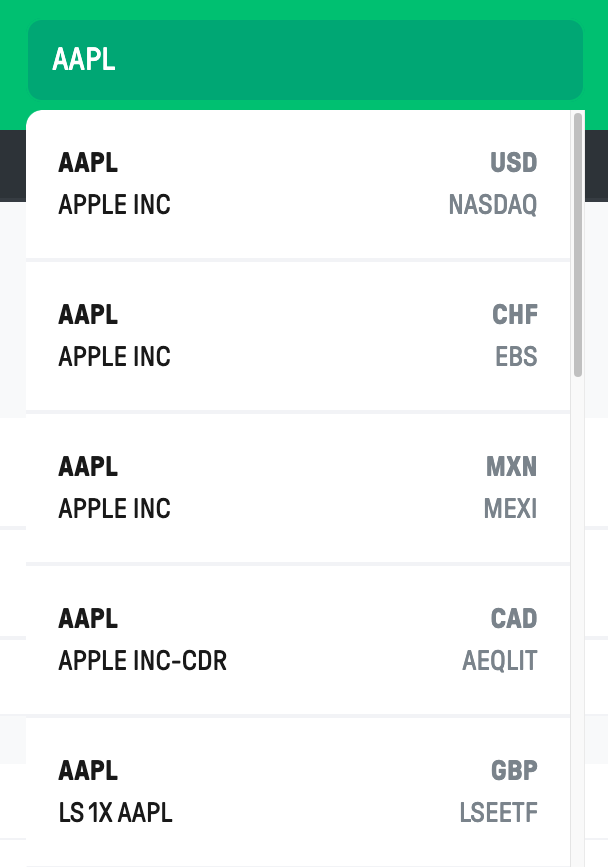
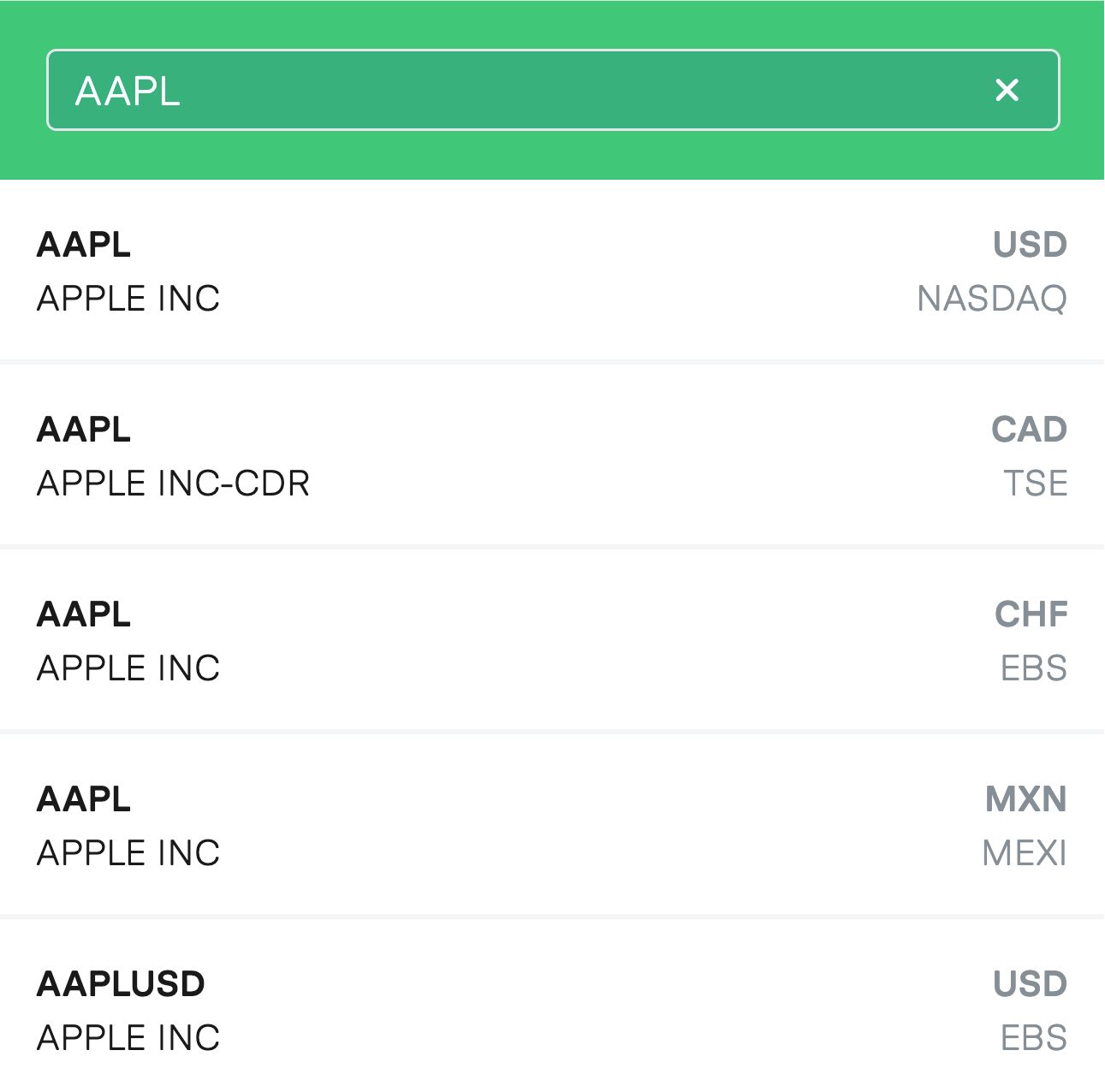
Trader Workstation
Search by name
In the trading platform, you can search for securities by entering the company name. Enter the name in the Financial Instrument column of any watchlist and press Enter. A window will appear showing a list of matching financial instruments. Select the desired instrument and click OK to add it to the watchlist.
Search by ticker symbol
Alternatively, you can use a ticker symbol in the Financial Instrument column. When you do this, the TWS will display a list of all the available products associated with that particular ticker symbol. From this list, you can select the specific product you’re interested in.
For trading stocks, you’ll have two options: Stock (SMART) and Stock (Directed). If you select the SMART feature, the system will search for the best available price for that title across exchanges and dark pools. On the other hand, if you select the Directed feature, you will be directed to select a specific exchange and the order will only be transmitted on that chosen exchange.
Search by ISIN
You can also search for a financial product using its ISIN code. An ISIN uniquely identifies a financial instrument and can be used to quickly find it in the platform. When you enter the ISIN in the Financial Instrument column and press Enter, a window will appear showing the supported exchanges where the product is available. Select the relevant exchange and click Add to include the product in your watchlist.
LYNX Trading App
The Search icon positioned in the top bar of each page allows you to search for a product from any page within the application.
To search for a product, tap the Search icon. Enter the name, ISIN or ticker symbol. Tap a search result to open the product’s page.
If necessary, you can expand the list of available financial instruments for that specific title by tapping the downward arrow in one of the search categories located below the entry field.
FAQ
How do I search for options and futures contracts?
LYNX+
For derivatives, start by searching for the underlying asset in the search bar. After selecting the underlying asset, the instrument page will open with tabs above the chart showing related instruments, such as options and futures.
If you enter the symbol of a futures contract in the search bar, the underlying asset will also be displayed. On the underlying asset’s page, select the Futures tab to view supported futures contracts with their respective expiration dates.
Trader Workstation
You can add options and futures contracts to your watchlist using a similar method. To add an option, type the name of the underlying asset in the Financial Instrument column and press Enter.
From the results, select Options. This will open an option chain window, where you can choose and add a specific option contract.
For futures contracts, enter the underlying asset in the Financial Instrument column again. Then select Futures and choose the relevant expiration date.
Alternatively, you can enter the contract symbol directly to access the contract (e.g. entering MESZ3 will display the December 2023 MES futures contract).
LYNX Trading App
To search for options, first search for the underlying asset using the Search icon in the top bar. Then expand the list of instruments supported by the platform for that asset by tapping the downward arrow in one of the search categories below the entry field. Selecting Options will open the option chain.
For futures on commodities and indices, type the symbol of the underlying asset in the Search bar. From the results, select the relevant asset. This will display a list of supported futures contracts with their expiration dates. Tapping on a specific futures contract will open its instrument page.
What is the fastest way to find structured products?
In LYNX+, a direct way to search for structured products is as follows:
- Locate the underlying asset using the search bar.
- Open the Leverage Products tab to view structured products related to that asset, as offered by different issuers and supported by the platform.
In TWS or the mobile app, you can also search for structured products directly by entering their ISIN in the search field.
Is it possible to synchronize watchlists between TWS and Mobile App?
Yes. Watchlists created in TWS can be imported into the mobile app. To do so:
- Go to the Watchlist section.
- Tap the three dots in the upper-right corner and select Manage Watchlists.
- Your TWS watchlists will appear. To import a specific watchlist, tap the plus (+) icon next to its name. It will then be added to your Watchlists section.
Please note: synchronization of watchlists between LYNX+ and TWS/mobile app is not available.